Login to Call Recording portal https://rec.setera.com/portal/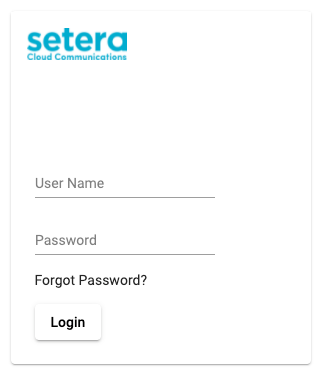
User interface

1. Listen Recording 2. Call Direction: Green arrow - Local Party was the recipient Red arrow - Local Party was the caller 3. Download audio file 4. Tags - you can make a tag for the call, for example to help identify case later, like "Customer Feedback" 5. Send audio to E-mail as attachment 6. Bulk handling - select desired calls and perform actions multiple calls at the same time 7. Delete recording 8. Search and Filter Recordings 9. Refresh the view
Search Recordings
1) Set Filter by, example with Start Date or add more filters from yellow + sign
2) Select start date
3) Set Time
4) Press "Set"
5) Activate search from green looking class icon

