TABLE OF CONTENTS
- What is Teams Presence sync for OneCloud?
- 1. How to install app for your organization in Teams admin portal?
- 1. Download Teams Connect app manifest file from THIS LINK
- 2. Login to Teams admin portal with user who has admin rights, and navigate to Teams apps -> Manage apps -> Upload new app.
- 3. Upload the downloaded TeamsConnectSetera.zip file to Teams, it will go visible in Manage Apps view
- 4. Verify App Permissions
- 5. Install App for end users.
- 2. Key Features
What is Teams Presence sync for OneCloud?
Teams Connect is an native application in Teams to integrate OneCloud features inside Teams and sync Availability and line state.
1. How to install app for your organization in Teams admin portal?
1. Download Teams Connect app manifest file from THIS LINK
2. Login to Teams admin portal with user who has admin rights, and navigate to Teams apps -> Manage apps -> Upload new app.
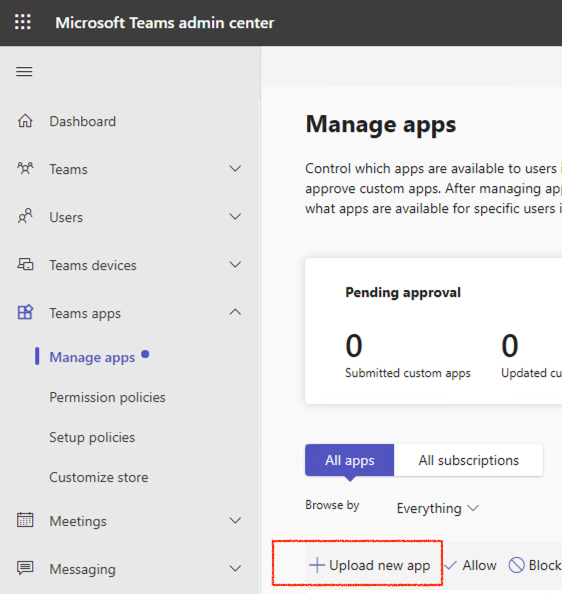
3. Upload the downloaded TeamsConnectSetera.zip file to Teams, it will go visible in Manage Apps view

4. Verify App Permissions
- As a Microsoft admin login to https://entra.microsoft.com
- Enterprise applications -> ConnectApplicationProd -> Permissions -> Grant admin consent for your organization


5. Install App for end users.
When the Teams Connect application has successfully uploaded, the user can install the app from the MS Teams -> Apps -> Build for your organization section. The user then needs to login and grant permissions.
2. Key Features
Select Caller-ID
• This feature enables the user to select account caller-ID (number to present when dialling out) from the list of available options for that user.
• Besides fixed and mobile numbers the user can also select from any of available group number or anonymous.
• Caller-ID selected will be applied on account level and regardless of client used to dial from.
Select active role
• As an alternative for users not using the caller-ID function the role can be set to control the number to present when dialling out.
Voicemails
• Listen to voicemails from the PBX inbox.
• Delete voicemails.
• This function can be hidden for users using the Microsoft Cloud Voicemail.
Log in and out of groups
• Shows all groups user is member of.
• Log in or out directly without leaving Teams.
• Quickly see how many colleagues are logged in.
Send SMS
• This feature enables the user to send SMS to MS Outlook contacts or to manually entered numbers
• SMS will be sent via OneCloud.
• Access to Send SMS widget can be managed on user level
by admin.
ACD Supervisor view
• Shows all ACD groups supervisor is member of.
• Log in or out colleagues directly from groups without leaving Teams.
• Quickly see how many colleagues are logged in.
• Feature only available to ACD Supervisors.
Presence and Line State sync from Teams to OneCloud
• Teams have statuses that can be set manually or by Teams based usage.
• With Presence Sync from Teams Connect app, statuses can be mapped to presence states in OneCloud platform.
• Finally, you can be busy on your phone while in a Teams meeting.
• Organization admin can set a default mapping for organization but users that set their own mapping can override admin default.
Line State sync from OneCloud to Teams and Teams to OneCloud
• Sync your OneCloud line state to Teams, when you are in call in OneCloud, it will change also your Teams status as “In a Call”
• Sync your Teams line state to OneCloud, when you are in call, meeting or presenting in Teams, you will see as "busy in call” status in OneCloud
